How to download RSLogix 500, RSLogix 500 Emulate, and RSLinx for free [Updated 2024]
RSLogix 500 Free Download
The simplest method of getting into PLC Programming is to use an emulator. However, locating the proper files may be troublesome as Rockwell Automation has created a very intricate process to access them. Furthermore, downloading from third-party sites may be unsafe due to viruses and corrupted versions of the required software.
On this page, you will find the latest method of downloading the following tools absolutely free from the original source:
- RSLogix500
- RSLogix500 Emulate
- RSLinx
With these tools, you can start practicing PLC Development without the need of purchasing hardware.
Step 1 - Navigate to Rockwell Automation Download Center
Step 1.1 - Open www.rockwellautomation.com
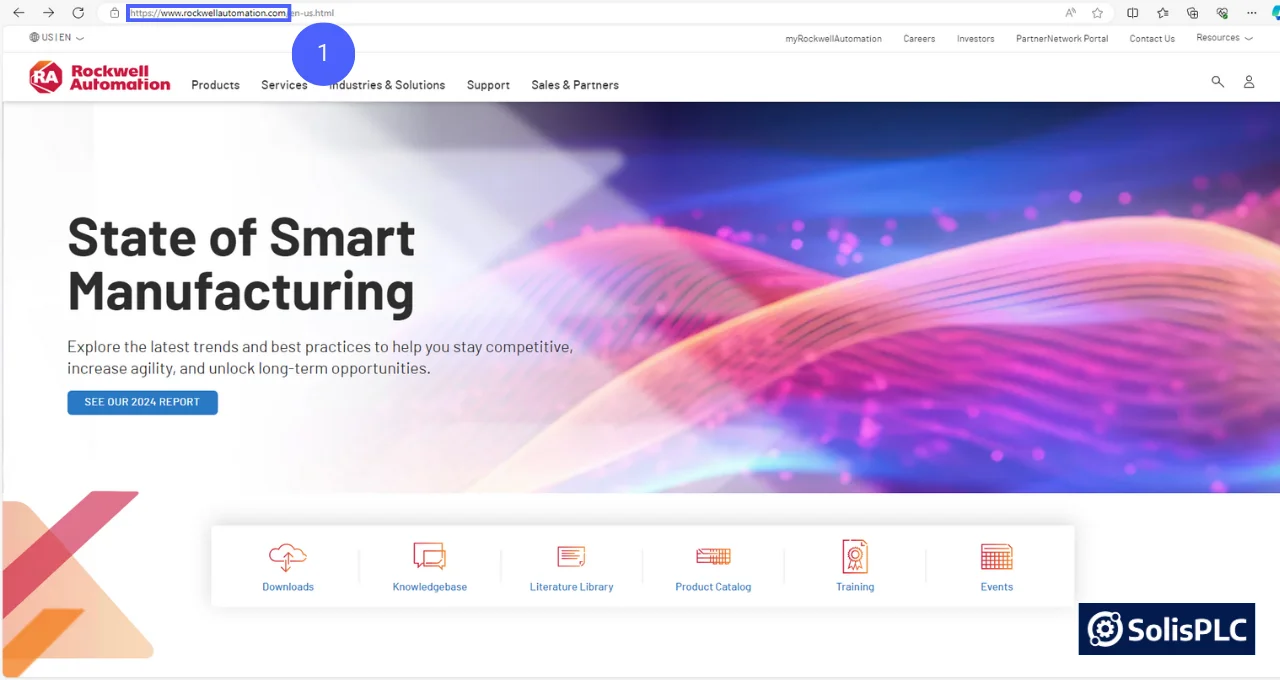
Step 1.2 - Resources
In the top right corner, click on the “Resources” button that should open a dropdown.
Step 1.3 - Compatibility & Downloads
From the dropdown menu, click on “Compatibility & Downloads (PCDC).”
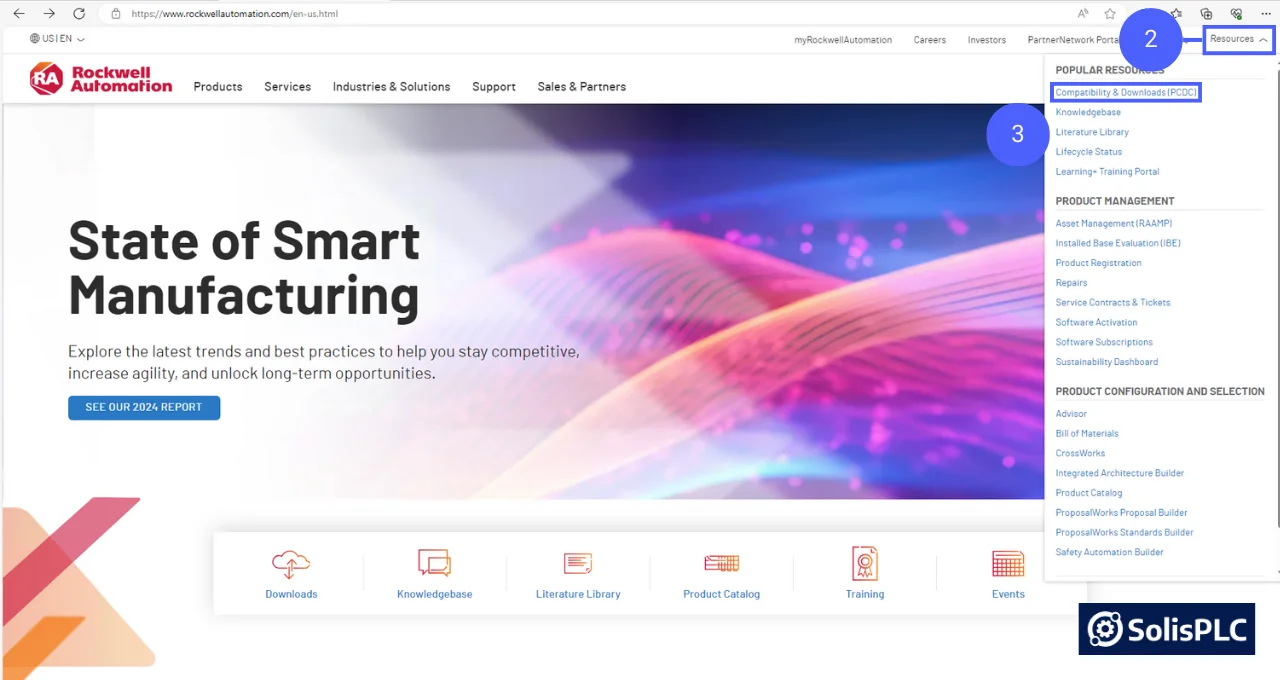
Step 2 - Locate the Correct RSLogix 500 Files within Download Center
Step 2.1 - Type “1763-Lxxx” in the search field.
Step 2.2 - Click on “1763-Lxxx” that appears in the dropdown.
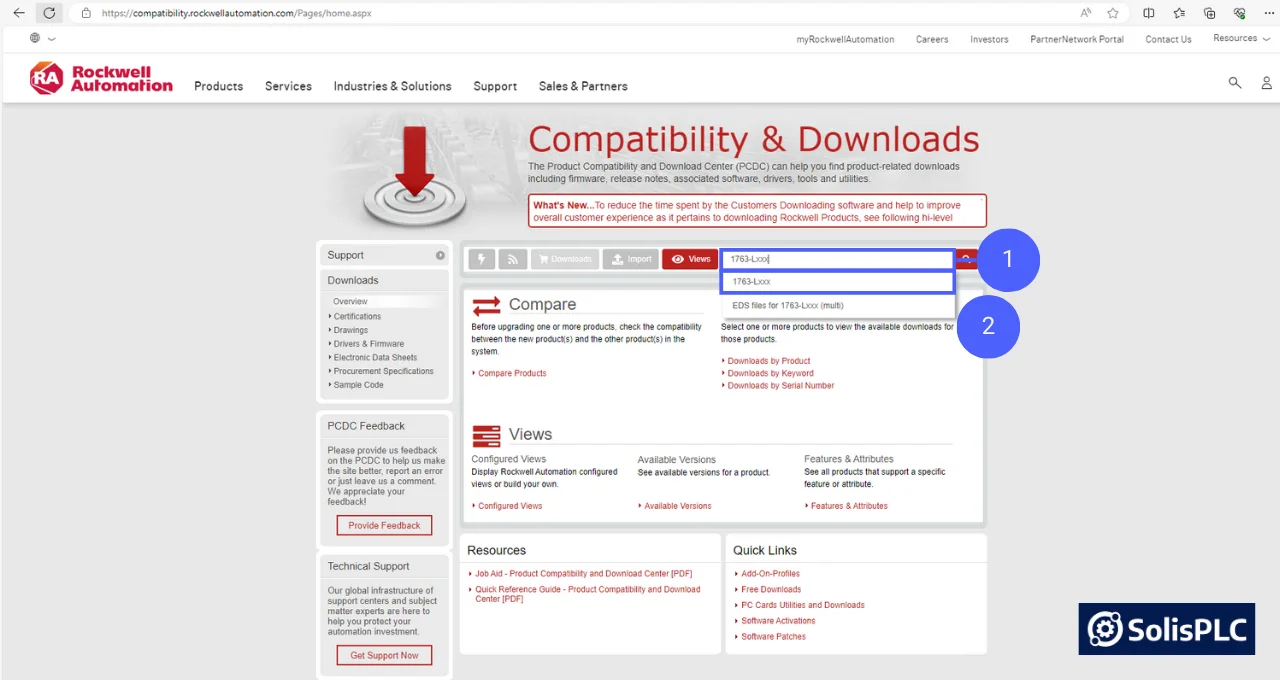
Step 2.3 - Click on “Downloads” under the “1763-Lxxx” element.
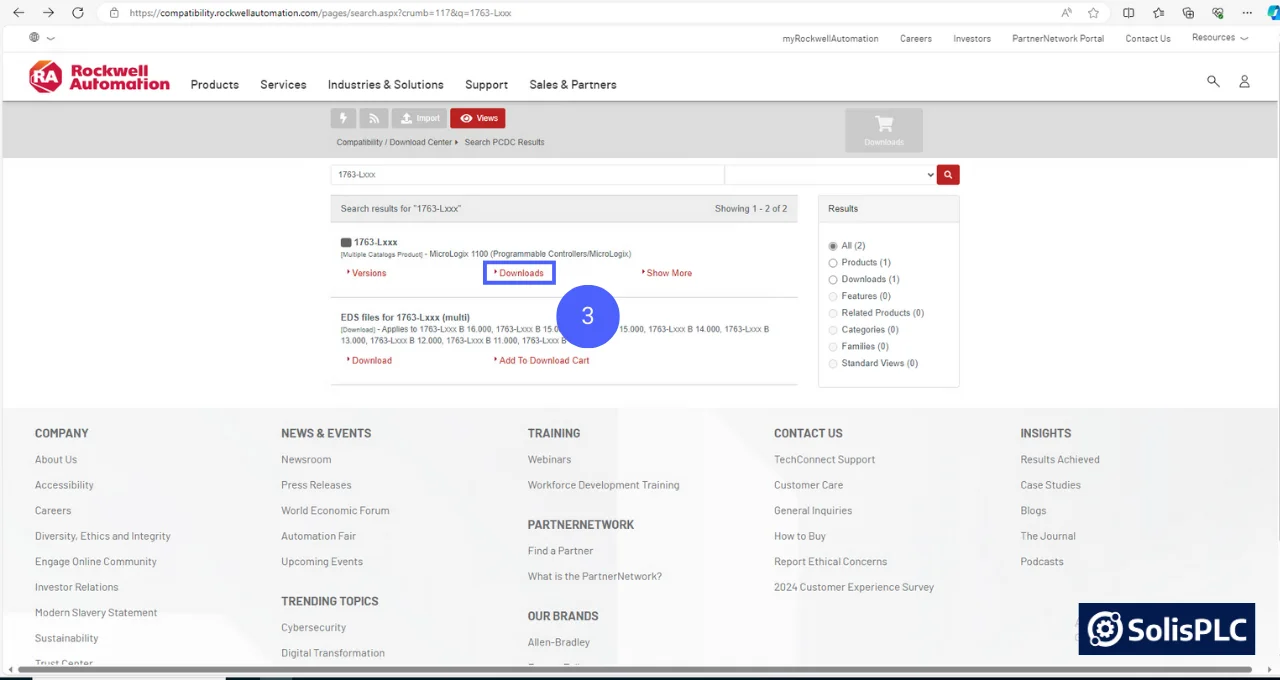
[Optional] Step 3 - Create an Account for Rockwell Automation
You’ll be asked to sign in to access the download prompts for the files. If you already have and account use your email / password to “Sign in.” In this section, we’ll walk you through the steps of creating an account including creating an email account via Google (Gmail).
Step 3.1 - Click on “Create an Account.”
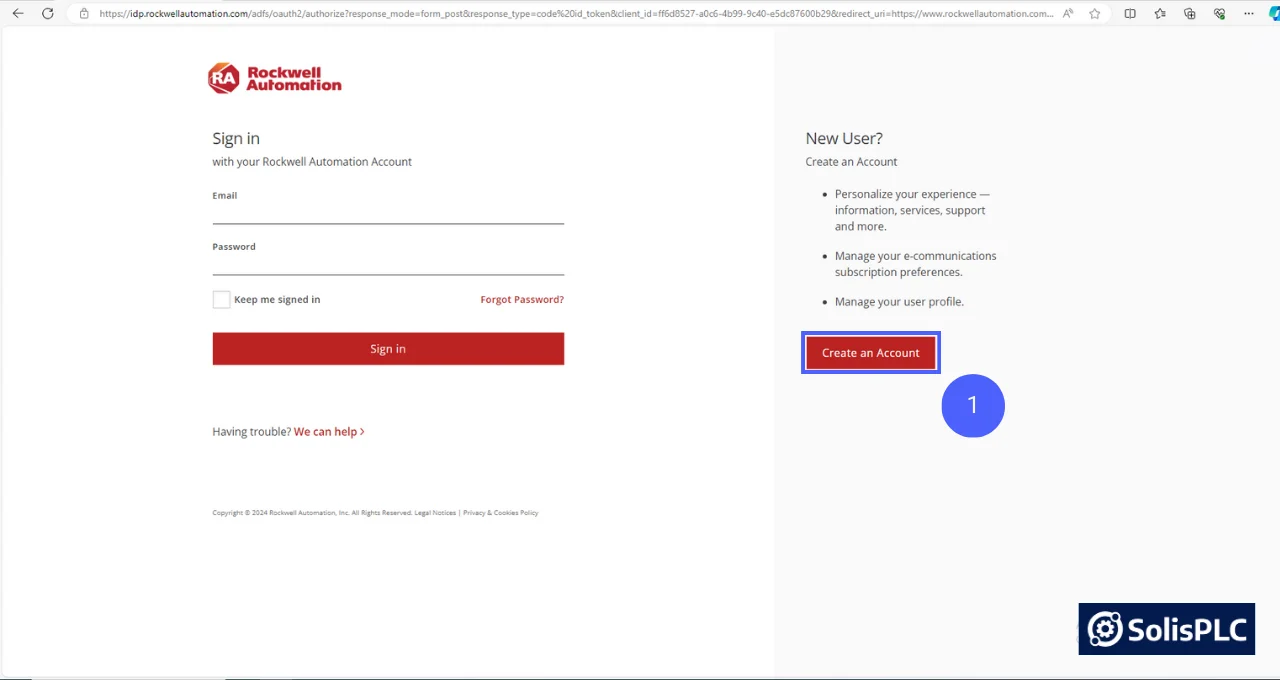
Step 3.2 - In a new tab, open “accounts.google.com”
Step 3.3 - Click on “Create account.”

Step 3.4 - Enter a “First name” and optionally a “Last name.” Press “Next.”
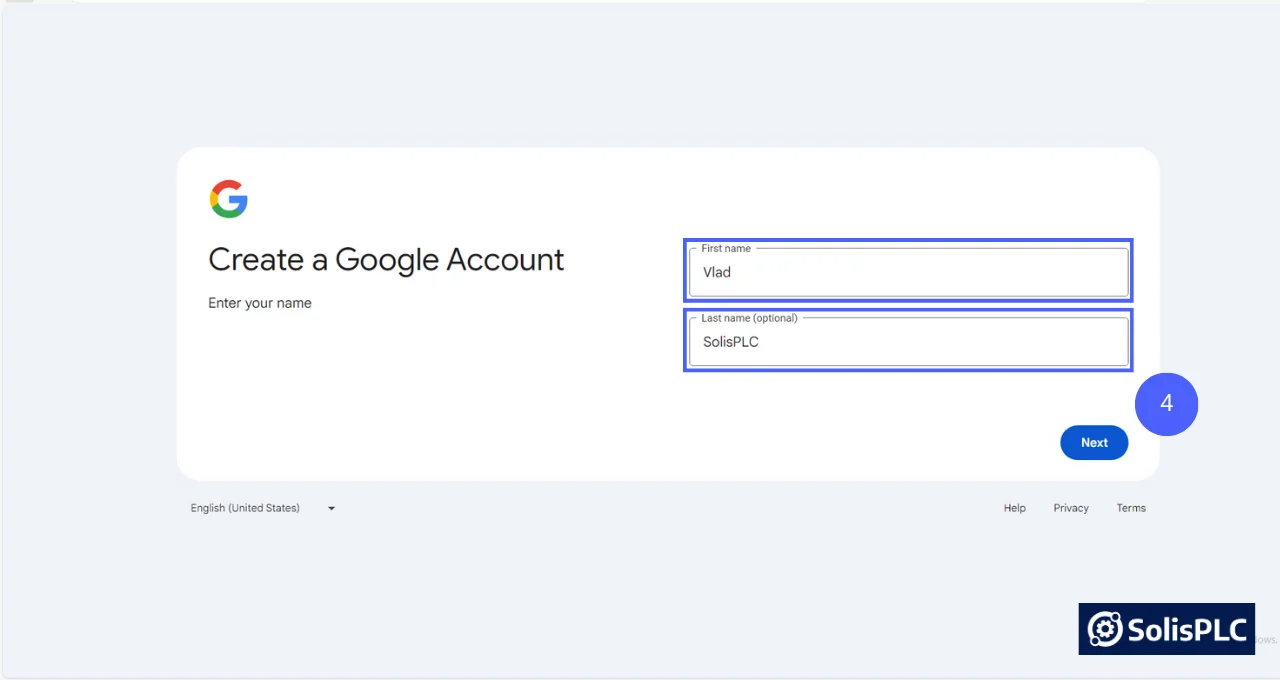
Step 3.5 - Email Personal Information
Fill out personal information to create the account. Press “Next.”
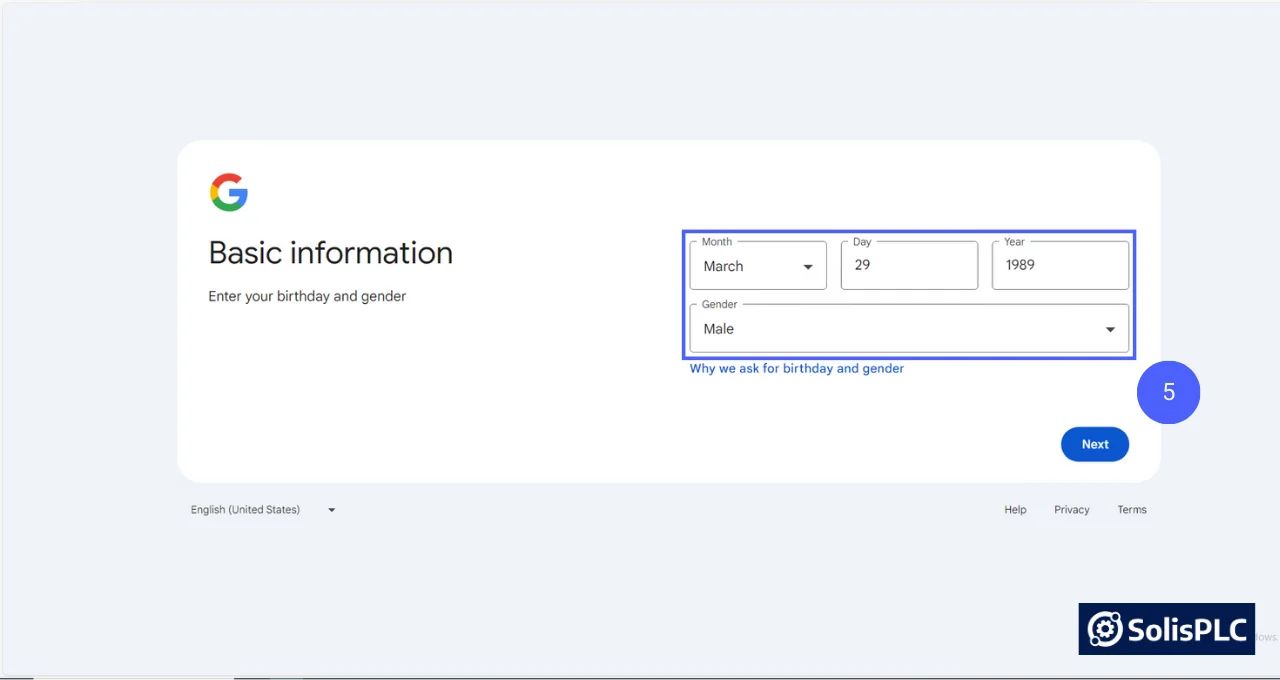
Step 3.6 Select an address you’d like to create. Press “Next.”
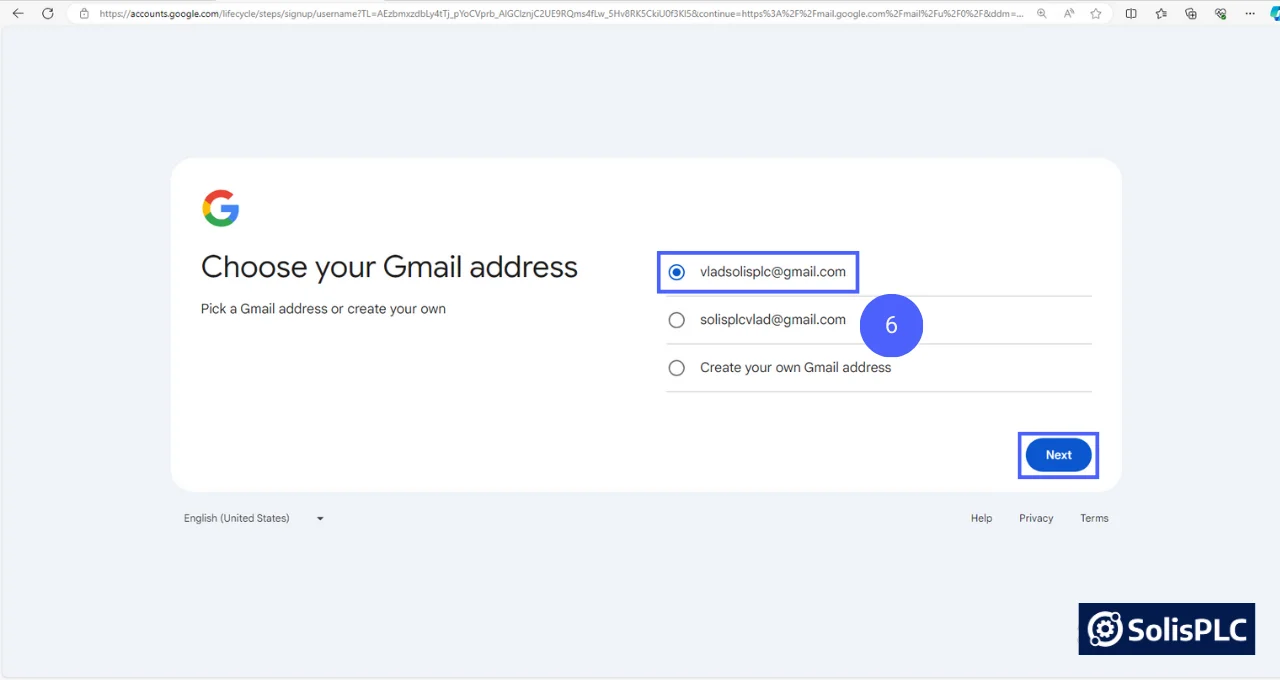
Step 3.7 - Email Password
Specify a password for your account and re-type it in the “Confirm” field. Press “Next.”
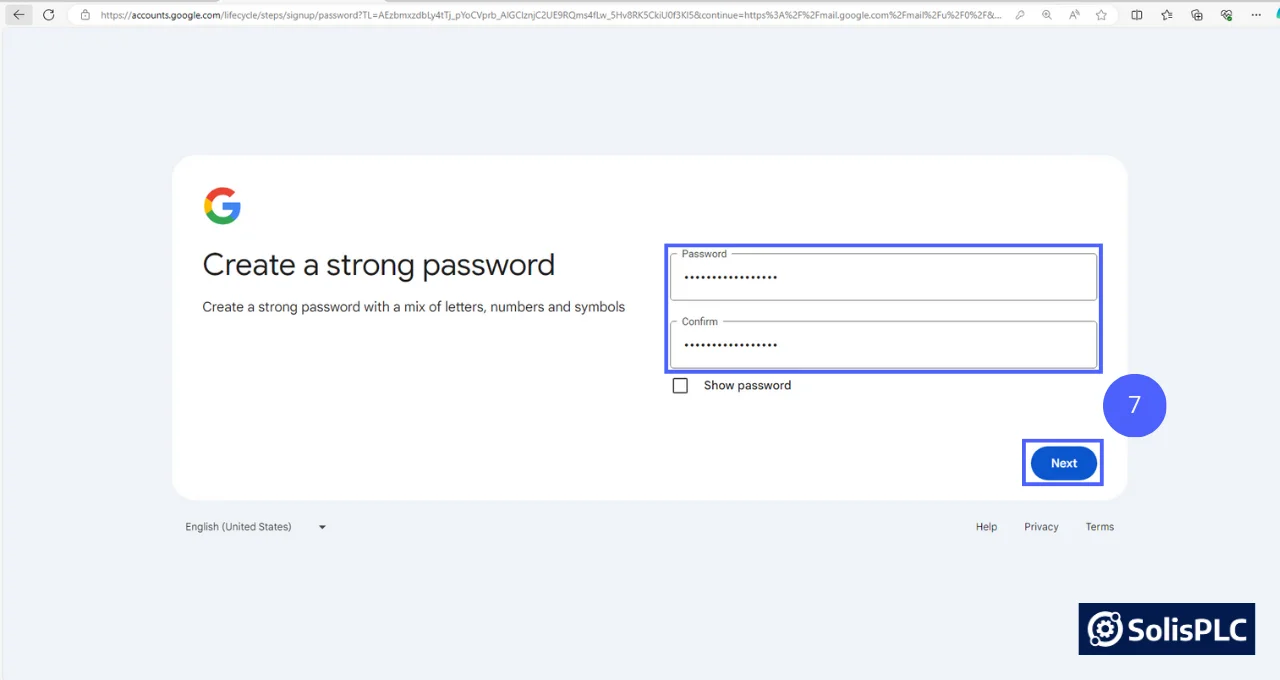
Step 3.8 - Phone Number Validation
You’ll be asked to provide a legitimate phone number. Enter your number and press on “Next.”

At this point, you should receive a message notification with a code you need to finalize the creation of your account. You’ll br brought into your mailbox once you’ve verified your code.
Step 3.9 - Rockwell Account
Navigate back to the Rockwell Automation tab where we needed to specify account details. Enter your “Email Address” and click on “Continue.”
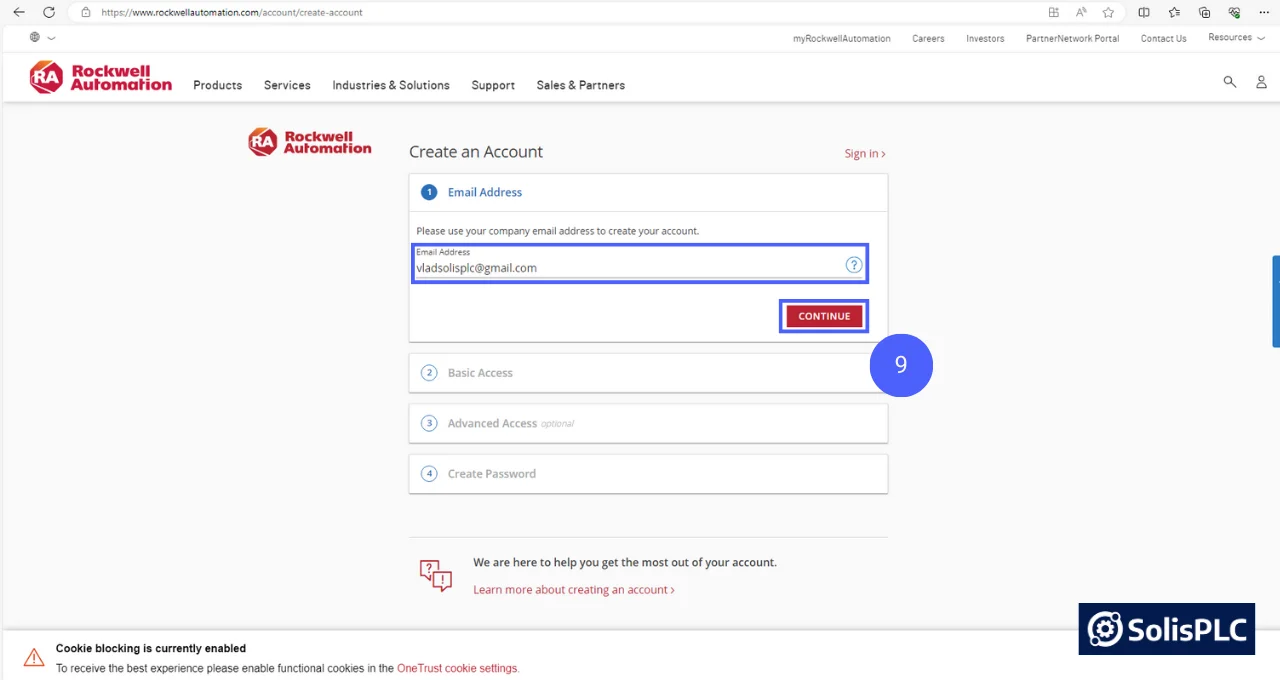
Step 3.10 - Enter your name and region. Press “Next.”
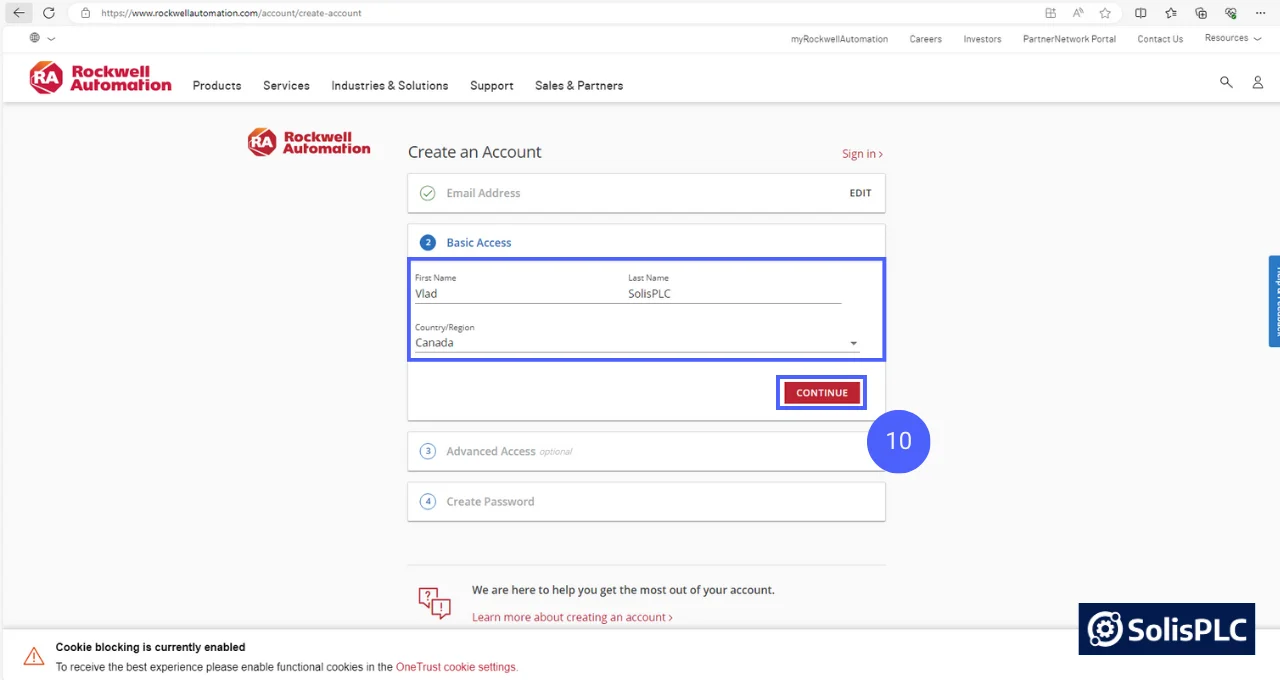
Step 3.11 - Company Info
Enter your address and answer a few questions about your position. Note that you don’t need an actual company; Rockwell will not validate this information to grant you access, but you should try an answer accurately. Press on “Create Account.”
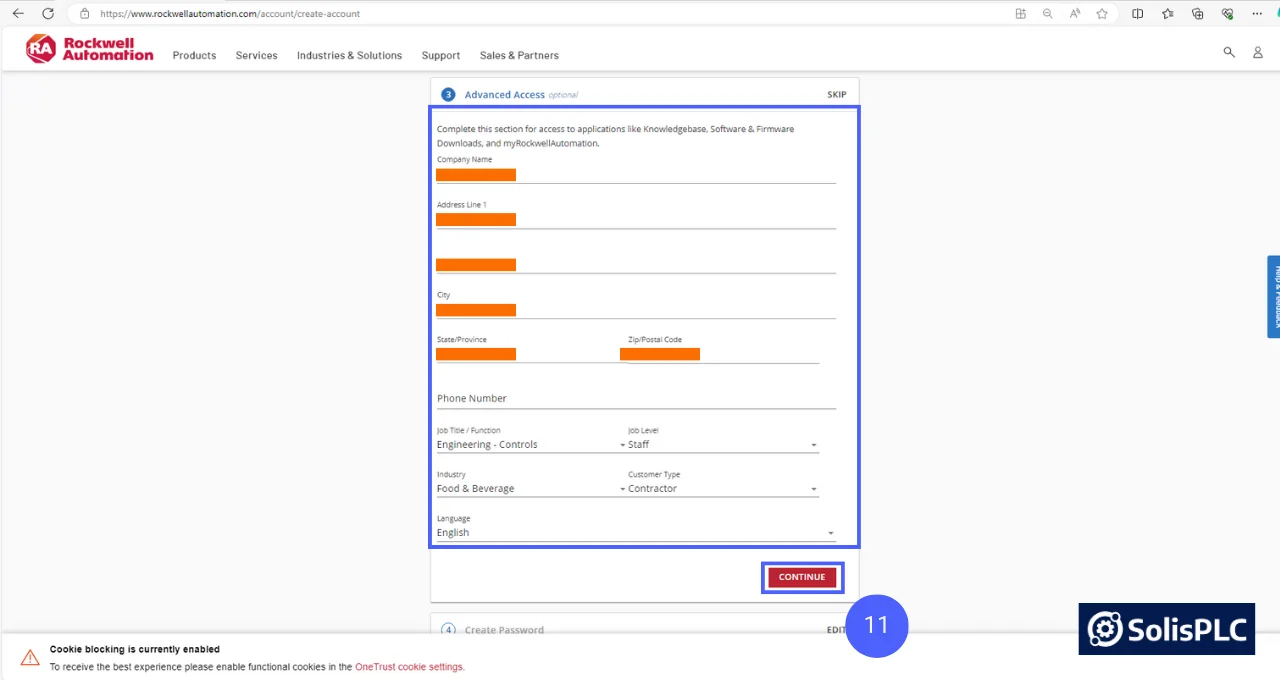
Step 3.12 - Password
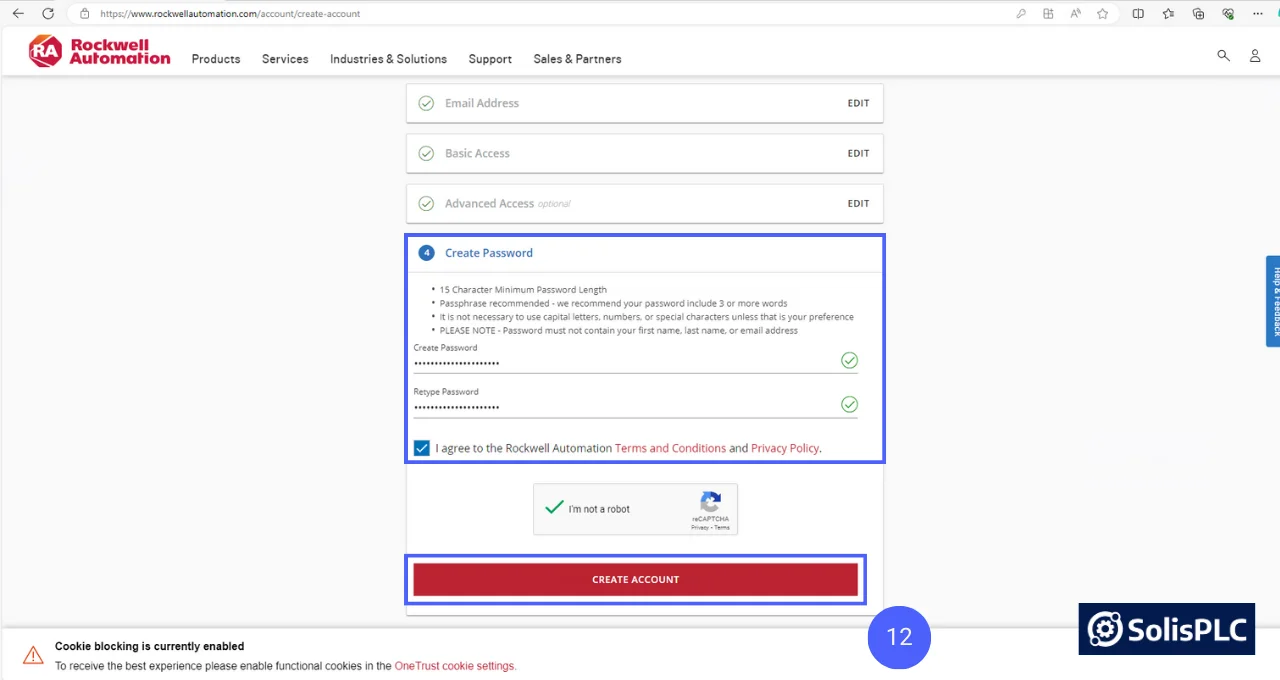
Step 3.12 - Email Verification
You should receive a link in your inbox; open the email and click on the “Verify My Email Address” button.
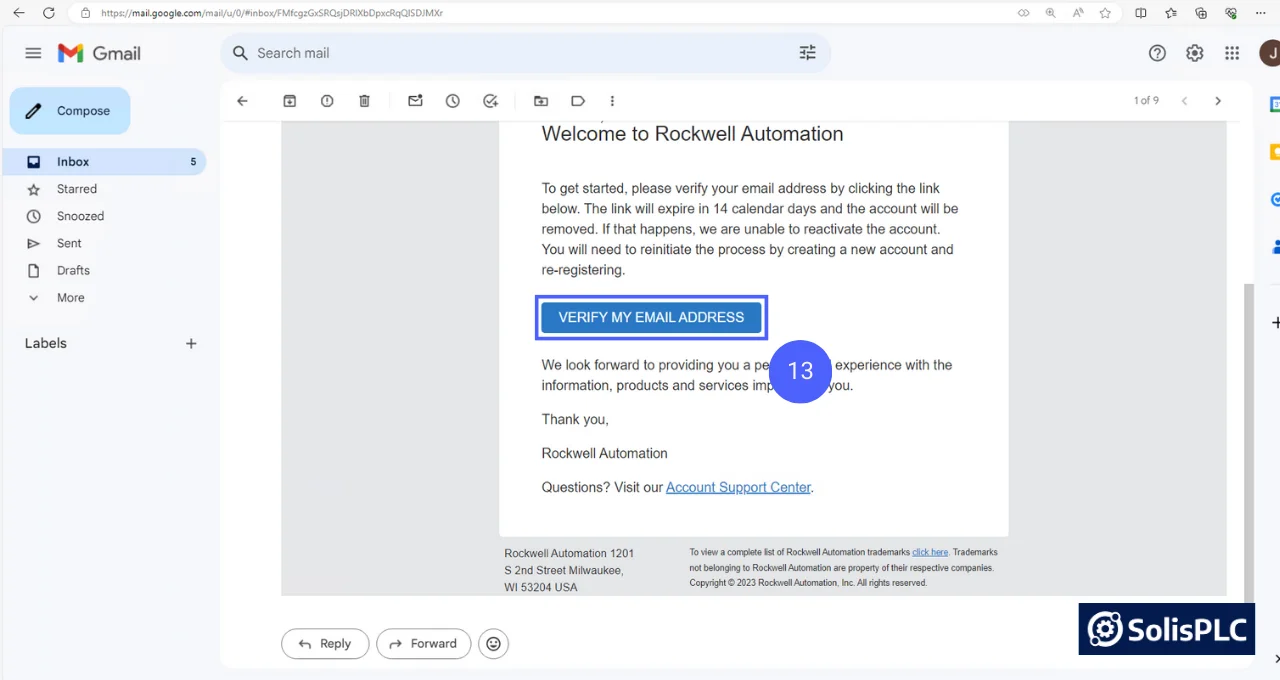
Step 4 - Download the Software
At this point, you should be able to sign into Rockwell Automation. Note that you’ll be asked to link your account to a company / employer; you can skip those steps for now.
Step 4.1 - Download MicroLogix Software
Re-Open the same page that was covered in Step 2.3 above. Expand the element by clicking the “+” icon next to 1763-Lxxx label.
Step 4.2 - v11.000
Click on the “Download Icon” next to the 11.000 version in the “Downloads” column.
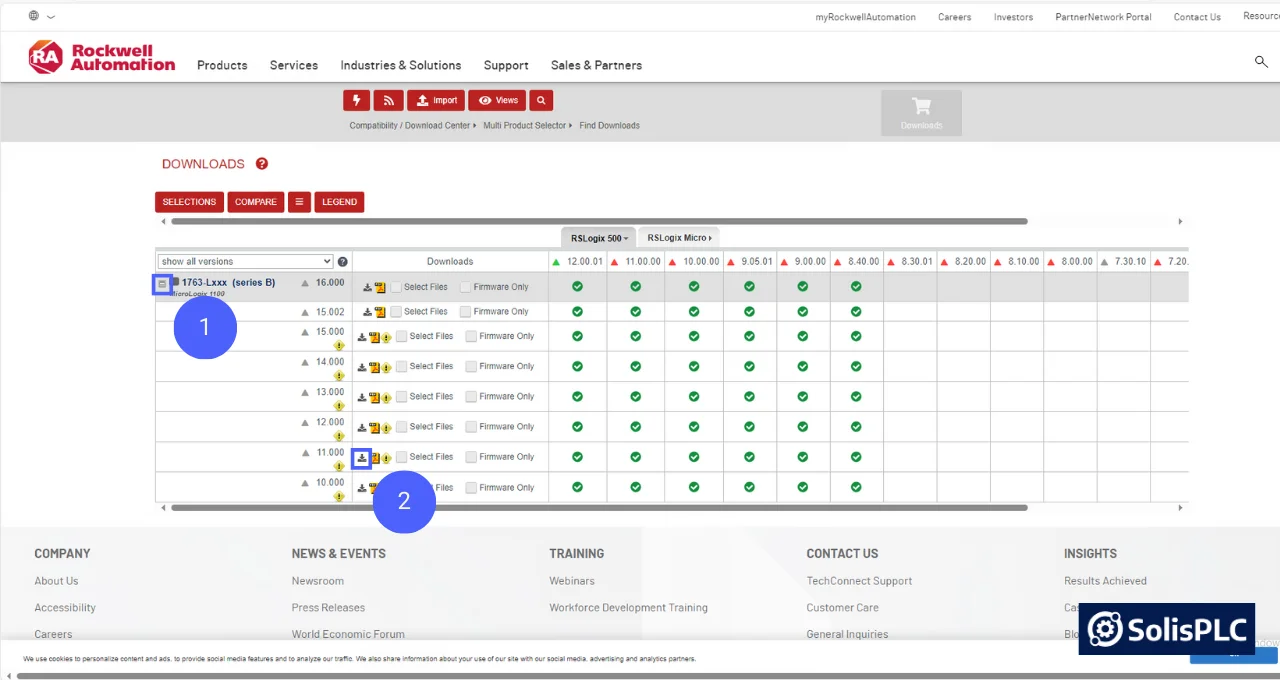
Note that you won’t find the sames files under the recent versions (12+); you must click on the download button for version 11 (some of the other versions also have these files).
Step 4.3 - Choosing Software Packages
Select “RSLogix Micro Starter Lite w/o RSLinx EN (8.30.00)”, “RSLogix Emulate 500 6.00.00” and “RSLinx Classic Lite for MicroLogix” as the three tools to be downloaded.
Step 4.4 - Click on Downloads in the top right corner of this window.
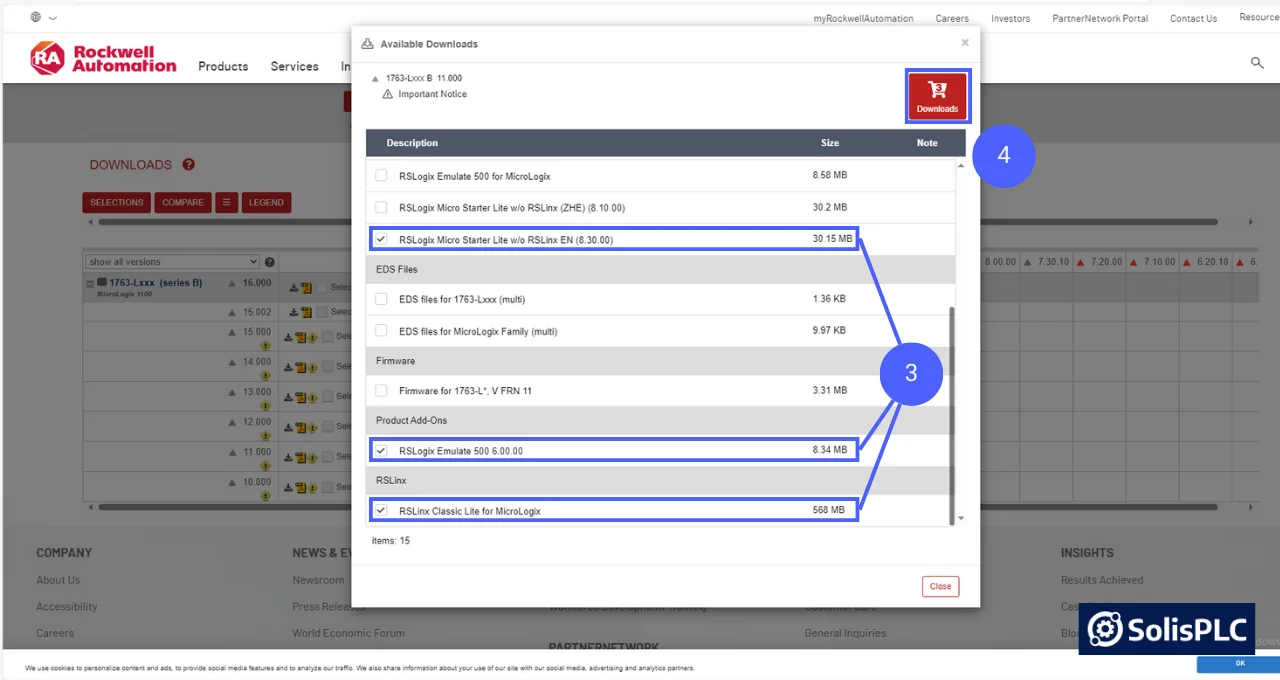
Step 4.5 - Verify the items in the list and press on “Download Now.”
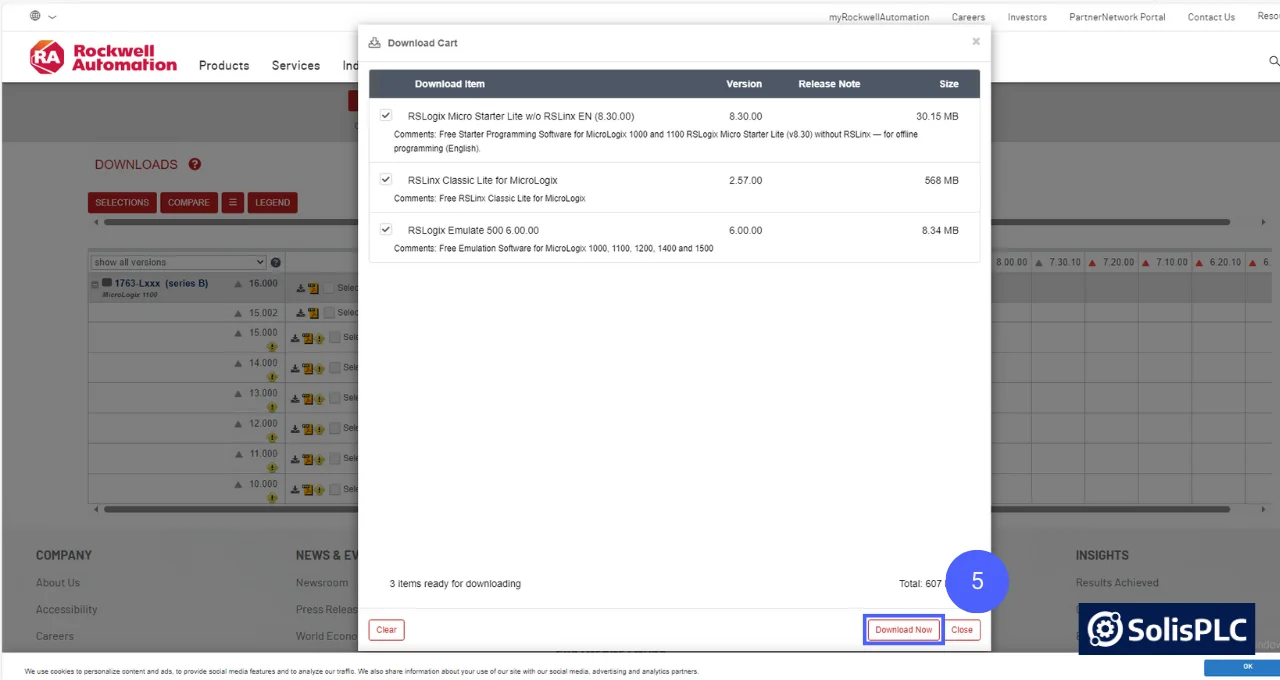
Note that Rockwell Automation provides two paths to downloading software - via Download Manager and Direct Download. Both options will get you the software; it’s recommended to use the Download Manager for security reasons. Below, we’ll cover the Download Manager option as it’s the “less intuitive” of the two. If you decide to use Direct Download, simply select that option on the next prompt.
Step 4.6 - Using Download Manager
Open the location where the Download Manager has saved the file - Typically, this is going to be in the “Downloads” for your machine. Double click the file.
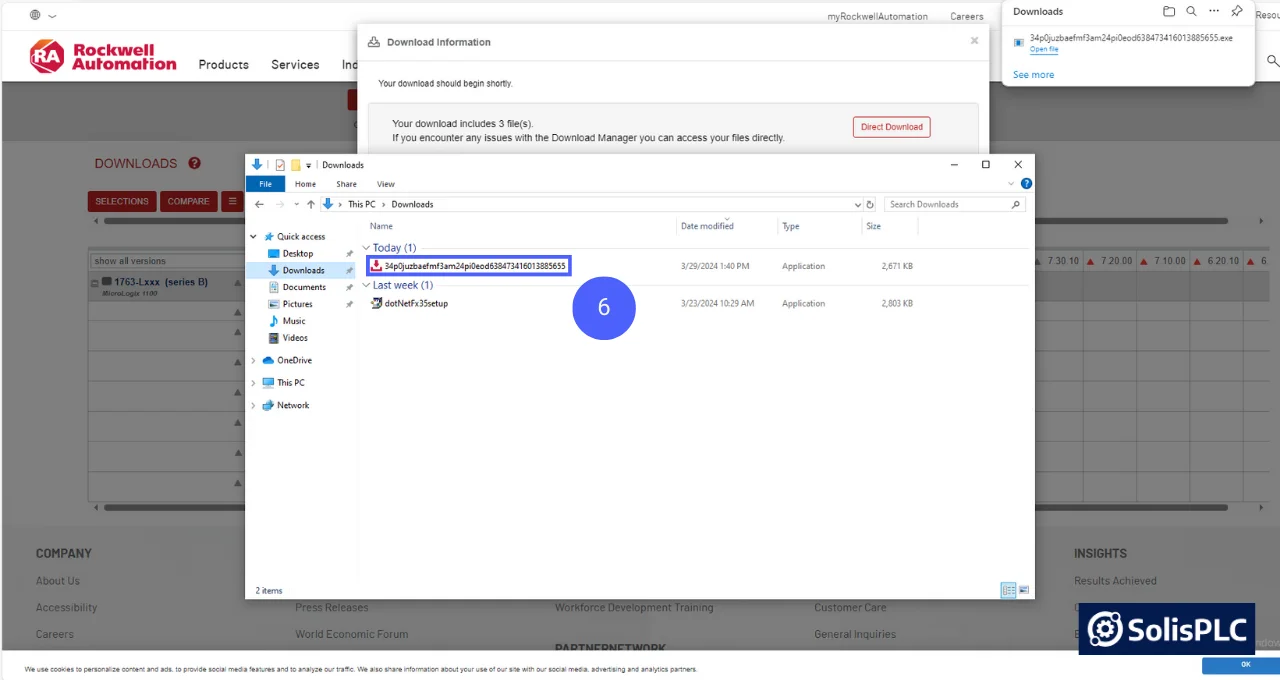
The Download Manager will proceed to download the three files; by default, they’ll be located in the C:\RA directory; you can change this via the Download Manager settings.
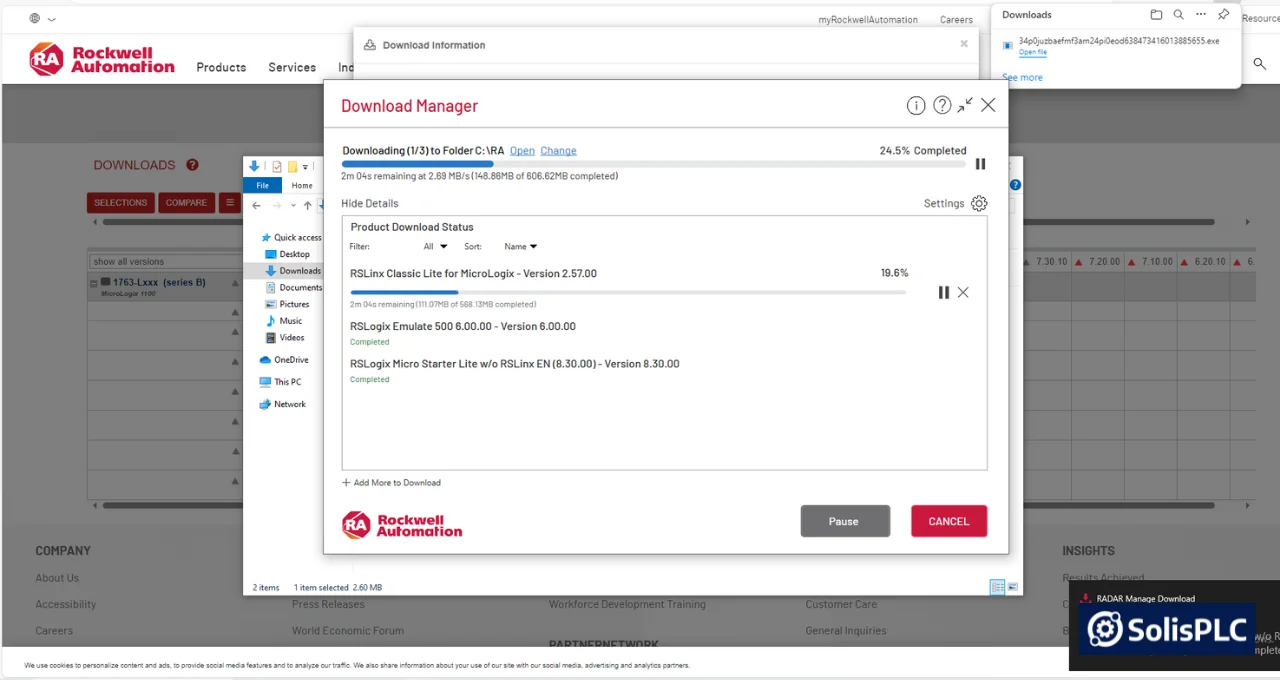
OLD Guide[2023]
Step 1 - Go to Rockwell Compatibility & Downloads
https://compatibility.rockwellautomation.com/
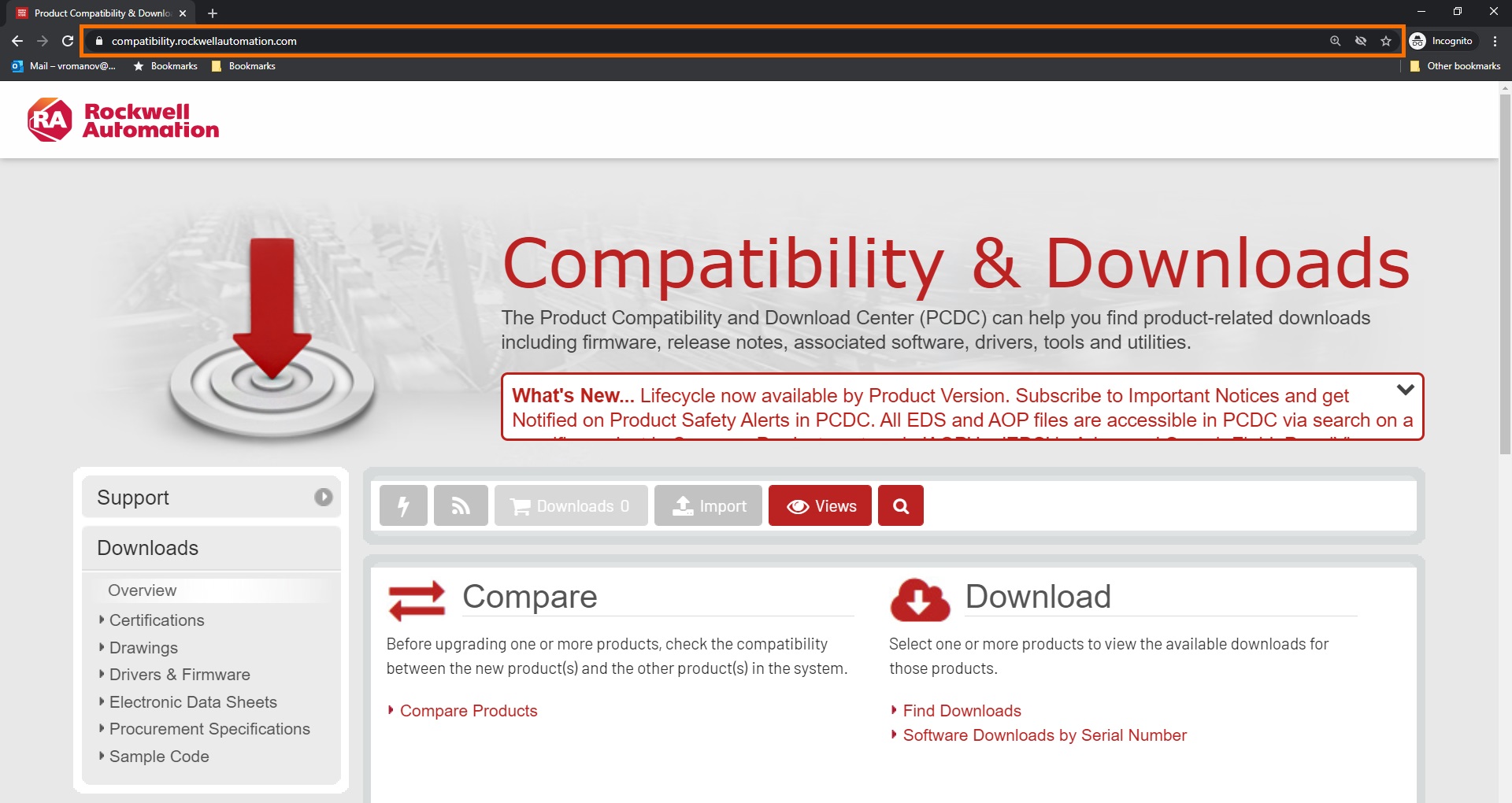
Step 2 - Search for "RsLogix Micro Starter"
Step 2.1 Select the English (EN) version as shown below.

Step 3 - Select "Download"
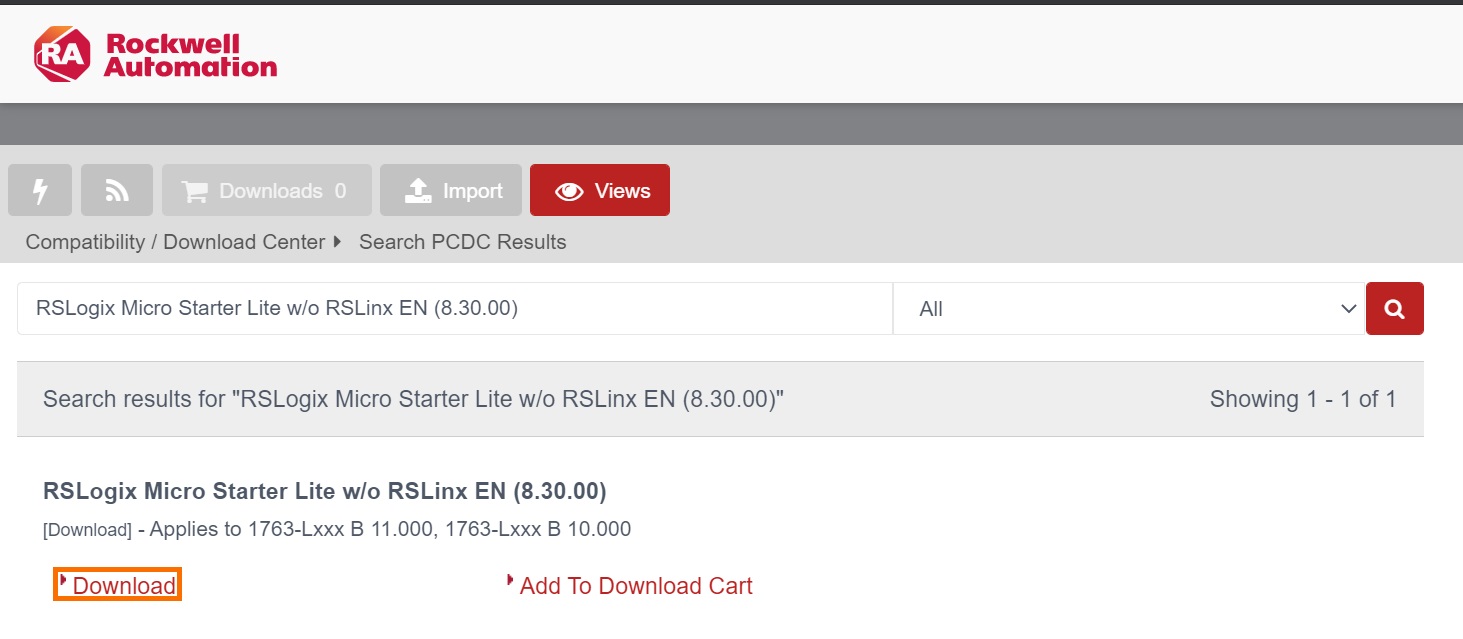
Step 4 - Expand the Menu and Press the Download Button on the v11.000 RSLogix Software
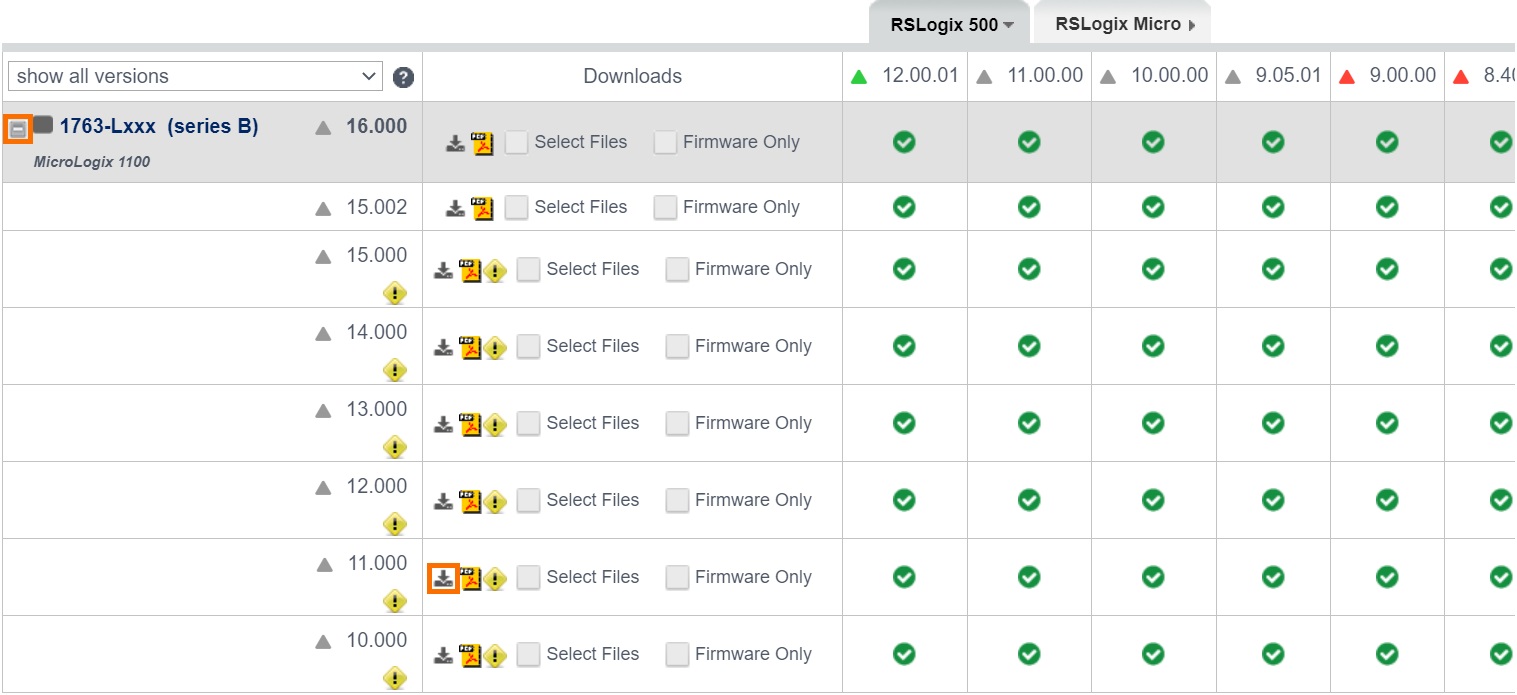
Step 5 - Choose the RSLogix Tools | Emulate, RSLinx and RSLogix 500
Step 5.1 - Press on "Download"
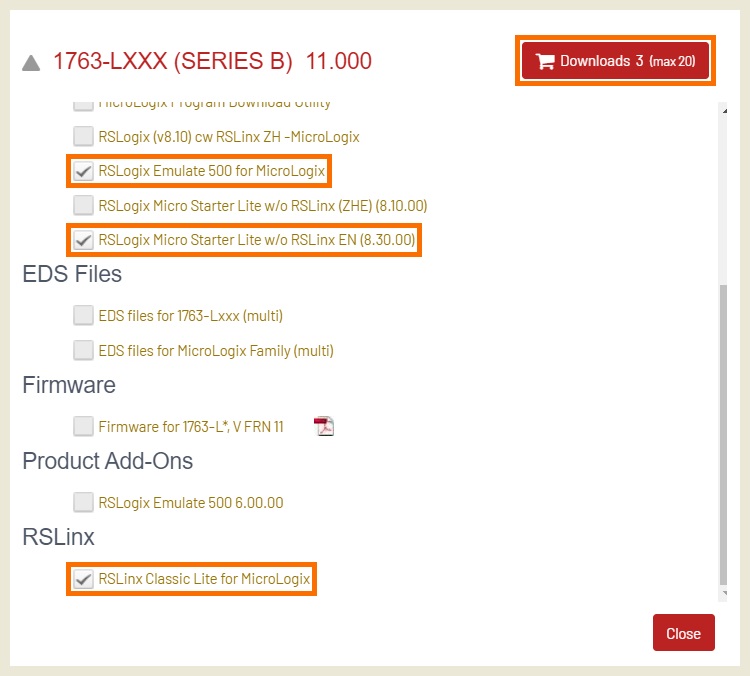
Step 6 - Sign In to a Rockwell Account
Step 7 [Optional] - Create a New Account - Free
Step 8 - Accept the Terms of Service
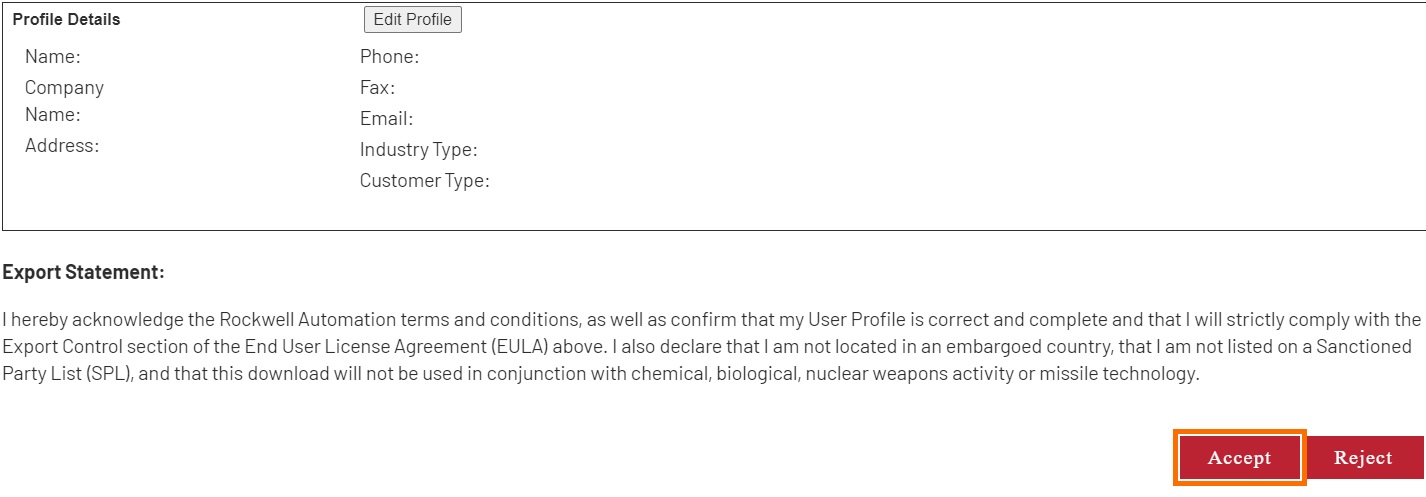
Step 9 - Use "Managed Download" or "Direct Download"
The difference between the two methods is minimal. The managed download utilizes Rockwell Automation's download tool while the direct download method uses direct files.
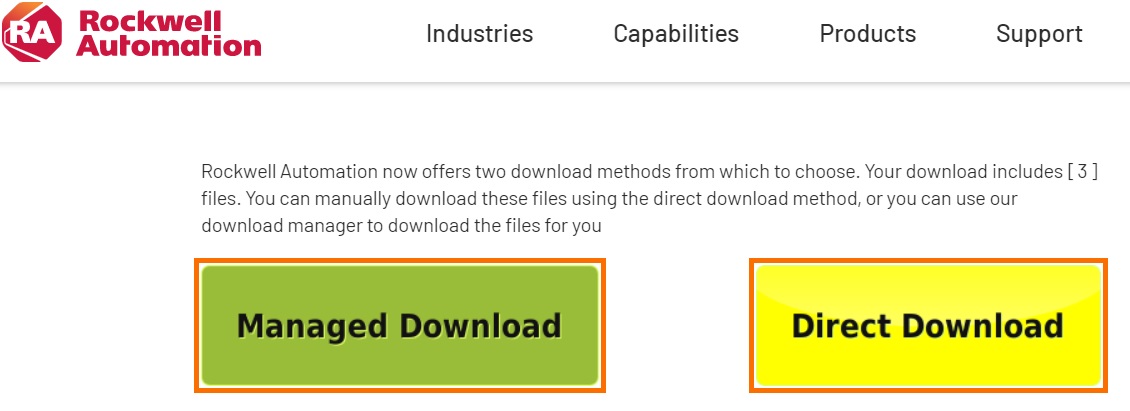
Step 10 - Install the Files
OLD Guide [2022]
Utilizing the Rockwell Compatibility Tool
Our walk through starts at the Rockwell Compatibility tool.This website allows one to download all the available software built by Rockwell Automation. However, most of this software will require a license. There is an exception however for legacy software as well as firmware revisions.
Link to the tool: Rockwell Compatibility Downloads
RSLogix Micro Download Search
A standard RSLogix 500 version will require a license,however, there's a package named "RSLogix Micro" which is a lite version. It doesn't require a license. That being said, we will type in this name and look for the following shortcut: RSLogix Micro Starter Lite w/oRSLinx EN (8.30.00)
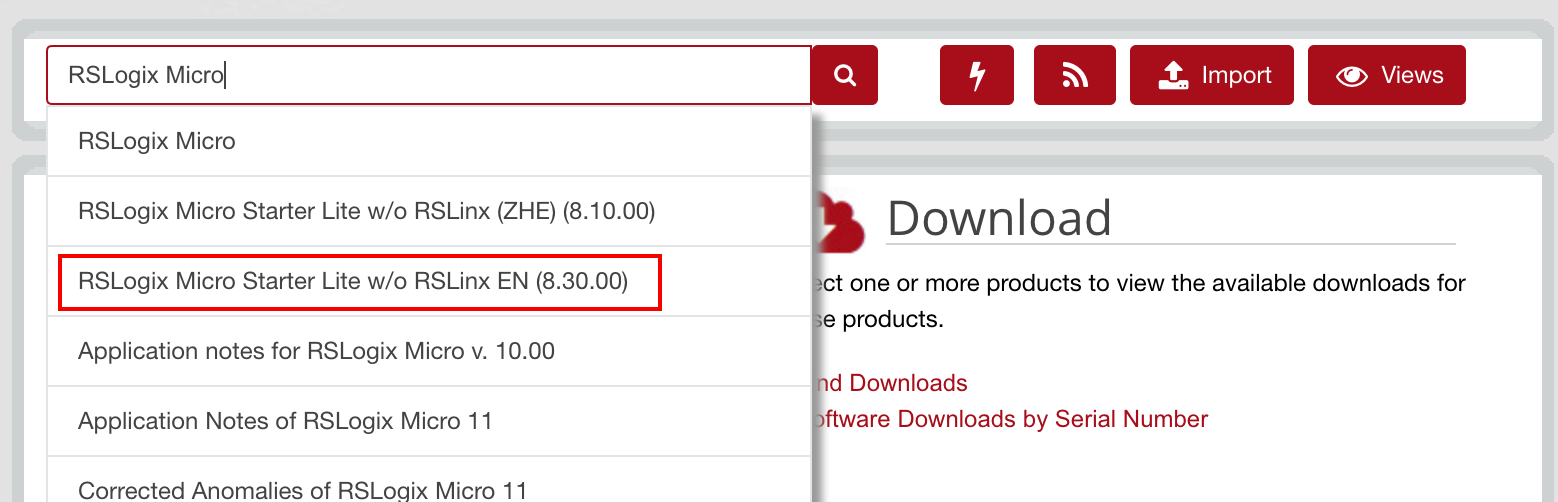
On the next screen, you will find the software with two buttons: "Download" and "Add to Download Cart". Selecting the "Add to Download Cart" will not download the tools we're looking for. Instead, this will download the v16 of the firmware for the MicroLogix1100 PLC. Therefore, it's important to select "Download" as shown below.

Downloading the Tools - RSLogix 500, Emulate and RSLinx
From the next page, you will be redirected to a firmware download. It is thus important to hit the "+" button which will expand the display and show the different versions available for download. Note that selecting anything above v11 will only give you access to the firmware.However, selecting v11 as outlined above will bring up the menu we're looking for.
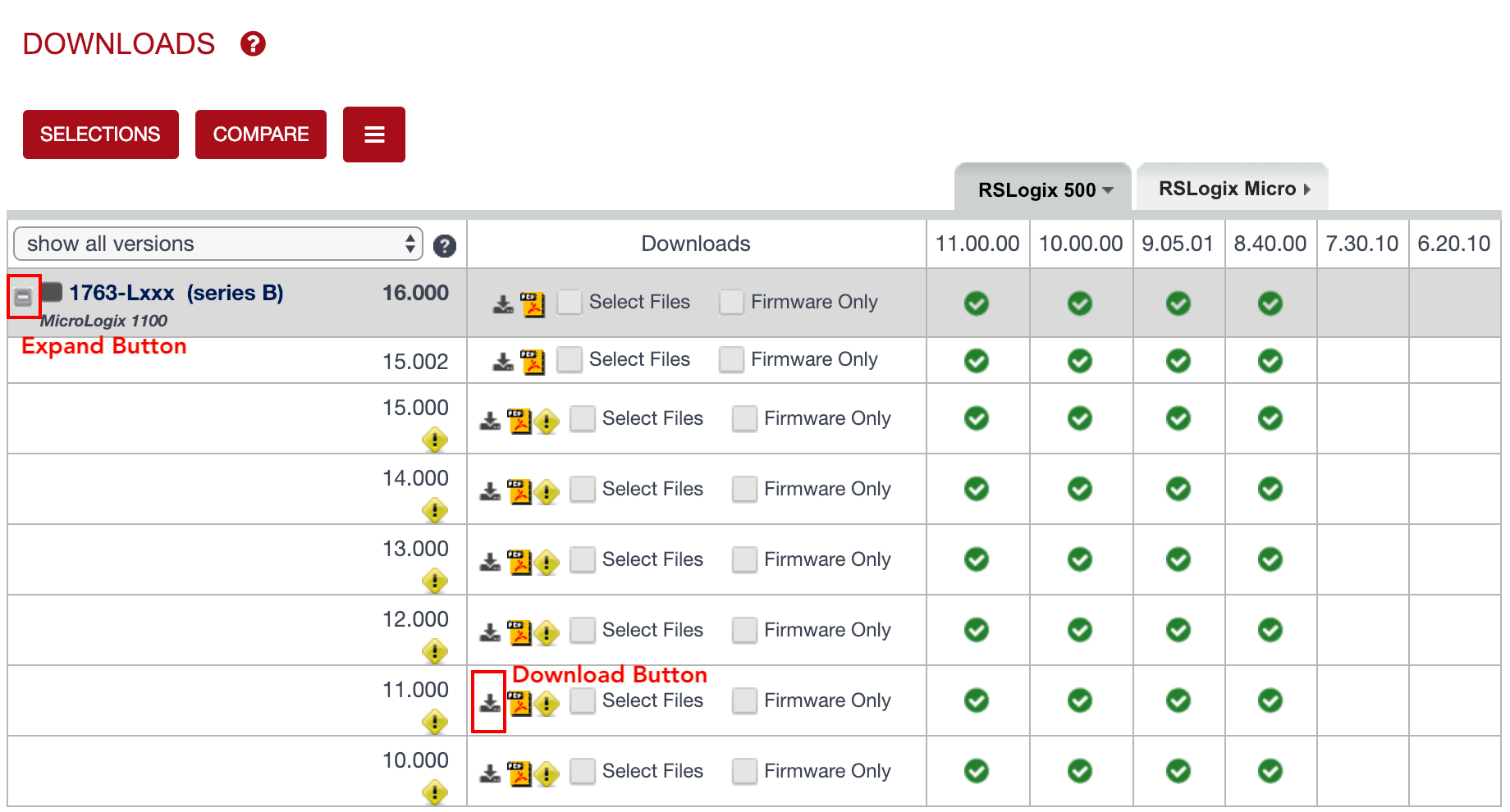
Once you click the "Download Button", you should see the following popup from which you can select the appropriate tools.Make sure that they are selected before you hit the top right"Download" button.

Finalizing the Download
At this point, you will need to create an account and login in order to confirm the download. Although you're required to log in, there will be no prompt for a license for these tools; they are absolutely free.
After logging in, you will be able to select the preferred method of downloading these files. I'd personally recommend the "Managed Download" for the same reasons as outlined by Rockwell Automation: safe transfer and file verification.
Conclusion
At this point, you'll have access to the three tools you need to get started with RSLogix 500 PLC programming. These are the most commonly used tools for engineers to get into control systems programming. Make sure to check out other PLC Programming tutorials to get started.


