Flashing PLC Firmware - Complete Guide for an Allen Bradley CompactLogix PLC
Introduction
Flashing the Firmware of a Programmable Logic Controller (PLC) is one of the fundamental setup tasks every control engineer must go through. That being said, flashing the firmware is not as straightforward as one might think. You need to know which software to use, which version of firmware to choose, know how to connect to your processor and which procedure to follow.
In this tutorial, you will be going over the process of flashing a 1756-L24ER-QB1B Allen Bradley processor. The procedure to flash most of the similar Allen Bradley PLCs is the same and should reapply completely.
Warning & Caution
You are completely responsible for the outcome of flashing your own PLCs. These instructions are provided based on my own procedures and experience. Failure to follow official Allen Bradley guidelines and interrupting the flash procedure during the download may render the PLC unit unusable.
Perform the procedure at your own risk & always consult a professional.
This article assumes that the person performing the flashing is qualified and has access to the right tools for the job.
Establishing a Connection to the PLC
The first step in the process is to establish a communication path to the processor. The two most used methods are through USB or EtherNet. The procedures below outline the steps to take for both of the communication methods.
Connecting Through USB
Connecting to your PLC unit through USB is simple. Locate the port on the PLC and your machine. Use a USB Type B cable (the typical type for Allen Bradley hardware) and connect both devices.
In RSLinx Classic (or Enterprise), you should immediately see a driver appear in your communications. Expand this driver and locate your PLC within the drop-down. Note that you may choose to see the current revision of firmware loaded onto your PLC by right-clicking and going into device properties.
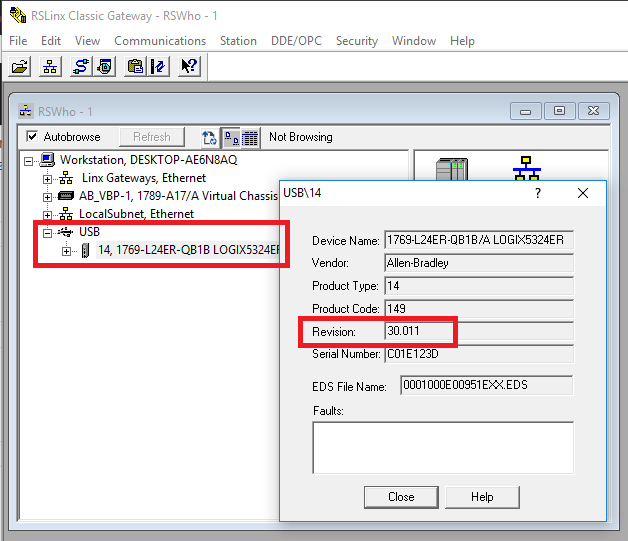
Connecting Through EtherNet
Connecting to a PLC through EtherNet involves a few more steps.
First, you need to configure a proper RSLogix driver which will be able to communicate with a PLC over your network. Since you should only flash PLCs over a direct connection, we will only be discussing a local subnet.
Here’s how to configure your driver in RSLinx:
- Select “Communications” tab.
- Select “Configure Drivers” option.
- In the top selection bar, choose “EtherNet/IP Driver” from the drop-down menu.
- Press the “Add New” button.
- Give your driver a unique name.
- Select the “Browse Local Subnet”
- CRITICAL – Select the correct EtherNet card which will be wired into the PLC. In the example below, the user has a range of virtual drivers. Selecting the wrong card will not allow him to connect to the PLC.
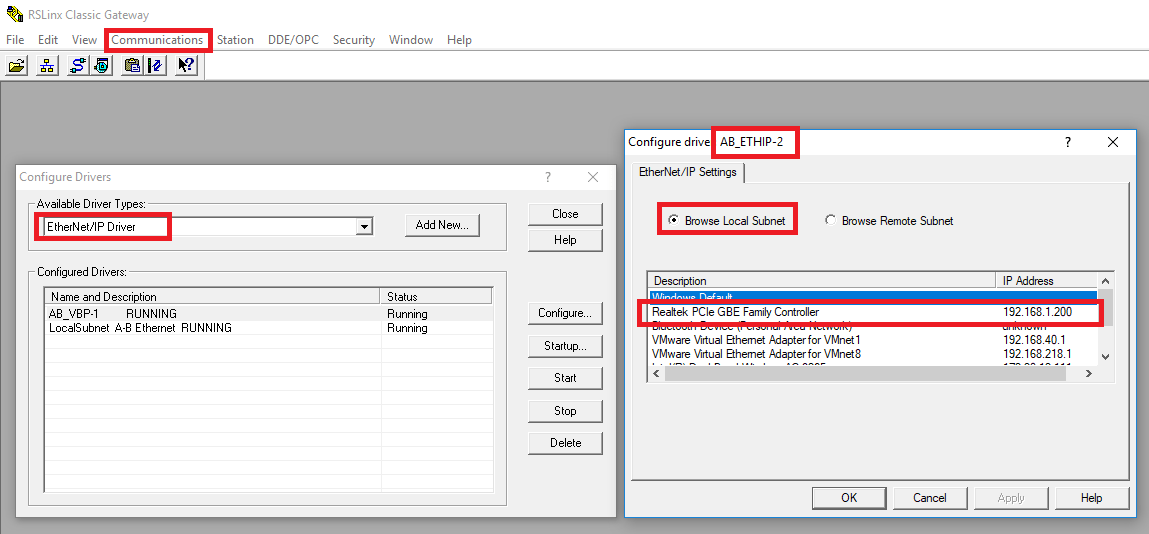
At this point, our driver should be ready to communicate. Make sure that you have a direct connection to the PLC and that your cable is working properly (with a tester). Just as before, you need to go into your communications and expand the location of where your PLC is connected. From here, you can view the current firmware revision of your PLC. Here’s a view of the connection as well as the firmware revision on the current processor.
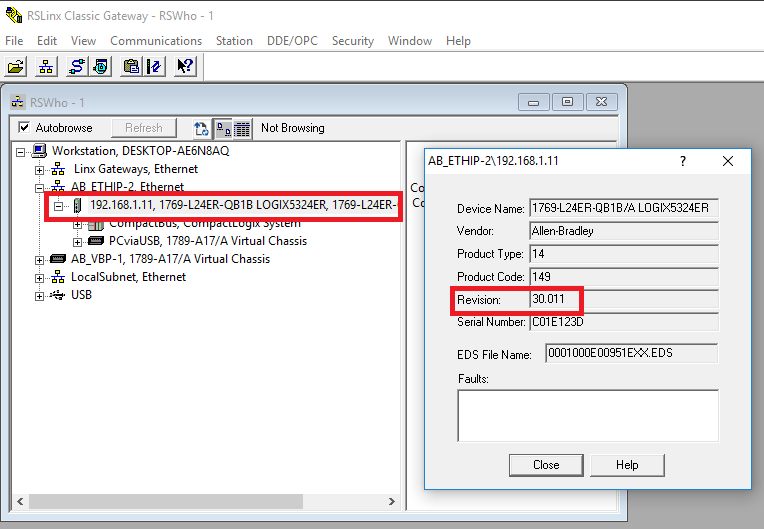
Which Firmware version is right for you?
Before you proceed with flashing your hardware, it’s important to discuss the different considerations which go into this decision. You always flash back to the original version, but it’s best to be certain about where you’re going and doing your research upfront. Here are the key points you should be considering based on your situation.
- Upgrading an Existing PLC – Before you upgrade a current PLC, you must verify that all the peripherals which are connected to it will perform as expected after the upgrade. In general, Allen Bradley will make sure that these components work, but that’s not always the case. I’ve seen many instances in which a particular servo drive would work with a PLC of version 17, but not with one at version 20. Perform your due diligence.
- You may find compatibility information for your devices through the Rockwell Center compatibility center.
- Site Wide Control Systems – I do my best to drive standardization across different facilities. From a maintenance and engineering standpoint, it’s much easier to keep a single version of the software instead of multiple copies. Keep in mind that a wide array of Allen Bradley versions may not work well with each other either. Therefore, in most cases, it’s always best to stick to a version which is already used at your site.
- PLC Capability – Depending on your hardware, you may not have the option to run the latest firmware revisions. Once again, you need to enter the serial number of your device into the Allen Bradley compatibility center tool to find out up to which version your device is capable of going to.
- Others – You should verify that you own licenses for the firmware revisions as RSLogix may not allow you to connect to the newly formatted PLC. You should also consider what your current personnel has on hand; it may be wise to use something you already maintain. Lastly, make sure that the firmware version you’re migrating to has no known issues. This can be verified through Rockwell directly or your parts distributor.
Working with ControlFLASH
It’s now time to flash the firmware of our PLC system. The tool used for this procedure is called ControlFLASH and is supplied by Rockwell. Generally speaking, it’s a tool which is installed by default with RSLogix and Studio 5000. That being said, you may not have the firmware package installed for the correct revision. If that’s the case, you will need to visit the Rockwell Download center and download the firmware you decided to go with.
Launch the application and follow the instructions below:
- Click “Next” from the main screen.
- Select the appropriate PLC from the list.
- Select the proper path for your PLC.
- NOTE: Do not drill through the backplane. Select a PLC at the top level.
- Click “Ok”.
- Proceed to confirm the flash.
At the end of the process, the software will confirm that the proper version has been transferred to your PLC. You will now need to load a program as whatever was previously on the PLC was erased.
Conclusion on Flashing Firmware
It’s important to know how to flash the firmware of your PLC. This procedure is always performed before the installation as Allen Bradley ships their units with Firmware revision 1 on them. Furthermore, depending on the status of a plant, engineers may choose to upgrade the firmware of their control systems for a variety of reasons. These include module upgrades, obsolescence, compatibility and more.
Always make sure that you have a solid connection to your PLC and never interrupt the process after it starts.


