Stratix Switch 5700 Express Setup | Rockwell Automation Configuration IP Password 8000 Network Cisco
Introduction
Stratix Switches play a critical role within a manufacturing network. They’re highly versatile, rated for a harsh environment & provide an easy way for connecting devices for control or data gathering purposes. There are multiple models within the Stratix family and each one offers a certain advantage over another. The Stratix 5700 switches are particularly useful within electrical panels as they’re very rugged to withstand heat and provide end-point connectivity to field devices.
A Stratix Switch needs to go through a configuration procedure before it can be placed inside of a panel. Allen Bradley provides three distinct ways in how to set up the switch. If the configuration is not performed, the switch is effectively an unmanaged switch and behaves as a 20$ switch without a single function. Therefore, it’s important to know how to get a switch configured properly.
In this article, we will be exploring the configuration through an “Express Setup” mode which guides us through the process of setting an IP address on the switch. At this point, we can connect to the switch through the web application or Studio 5000 to make further modifications to the settings. Note that you may change all the settings you would otherwise change through the more complex start-up procedures, hence it’s recommended to always go the “Express” route.
Power-Up & Configuration Mode
Once you apply power to a Stratix Switch, you’ll notice that the Setup/EIP Net/EIP Mod lights will start blinking in a certain order. Although it’s tempting to press the “Express Setup” button immediately, it’s critical to wait for the bootup sequence to complete. From experience, this may take from 60 to 120 seconds. You’ll know that the sequence has completed once the Setup and EIP Mod lights begin to flash alternatively.
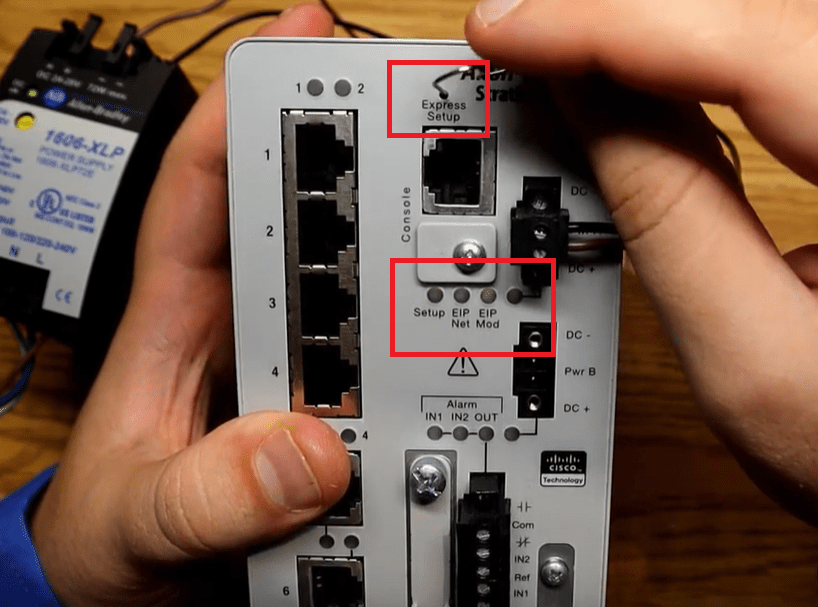
By using a paper-clip or an object which can fit into the Express Setup opening, press down the button for 1-4 seconds. Once again, it’s critical to stop before the 5 second mark. If not, the switch will enter a different configuration mode which is more extensive and has a different sequence than described here. If everything’s performed correctly, you should see a blinking light above the first port that’s not connected to any other device. It’s recommended to perform this on an unconnected switch thus resulting in the light to blink on port 1.
At this point, you may connect an EtherNet cable from the blinking port to your computer.
Software Configuration for the Stratix Switch 5700
The Stratix Switch will act as an EtherNet server. This means that you MUST set your computer EtherNet card to “Obtain an IP Address automatically” as shown below. This setting can be found in Control Panel > Network Settings > Network Adapters > “EtherNet” Properties.
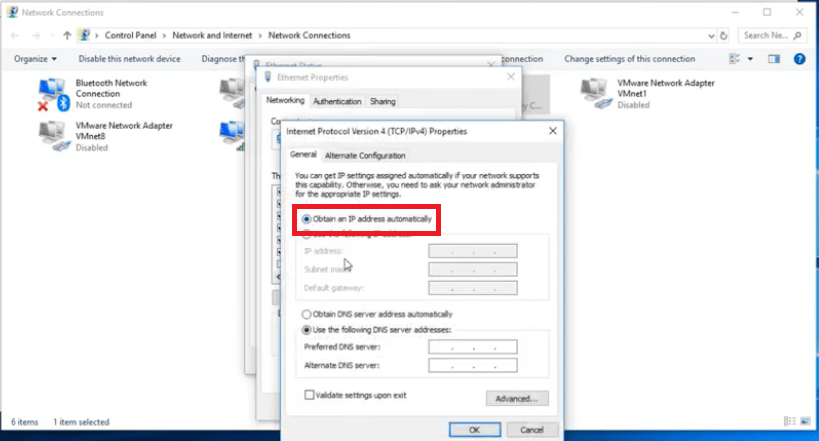
If everything was performed correctly, the switch should now reside on the IP address of 169.254.0.1. You’ll have to use a browser in order to navigate to the web application of the switch and continue the configuration process. In your favorite browser (IE seems to work best), type the address of http://169.254.0.1 & give the switch a moment or two. You should be prompted to enter a username and password. In most cases, the default should be a blank username and “switch” for password. Here’s the screen you should see once you connect & enter the login information correctly:
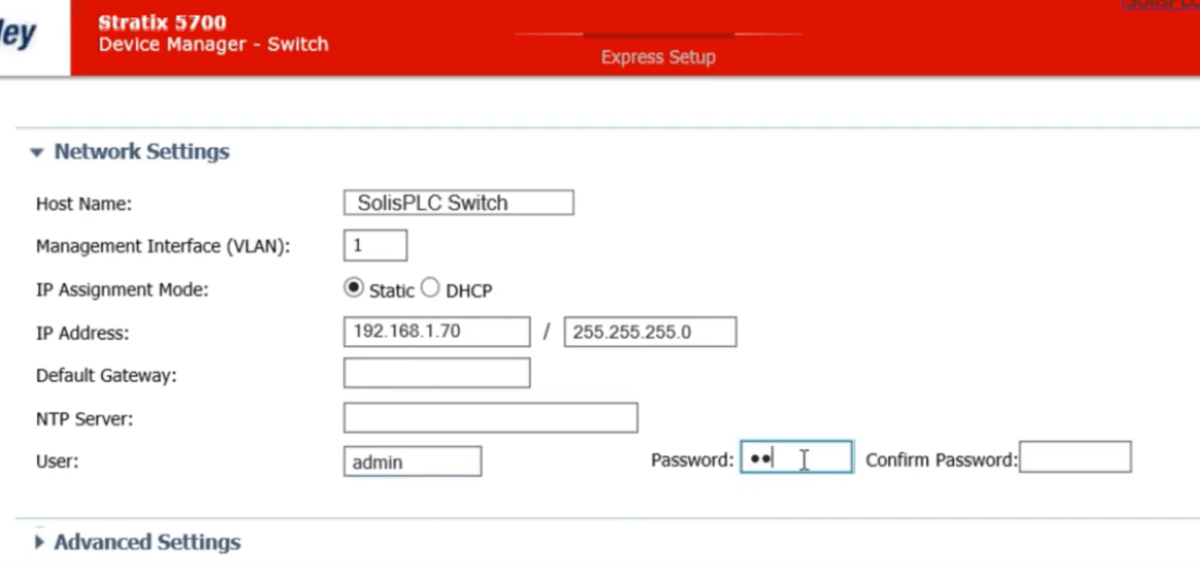
Here, you can setup the switch by giving it a name, an IP address as well as a gateway mask. It’s also recommended to change the default username/password to something secure. Once that’s done, you may save the settings & the system will reboot the switch. At this point, you’ll need to change the configuration of your EtherNet card in order to stay connected if you give the switch a new subnet (This is the case in most situations).
Conclusion
Network devices are a critical component of a control system. They provide a path from an area to a main system which may be used for control and data acquisition. It’s important to learn how to work with devices such as the Stratix family of switches. These devices are the top-of-the-line when it comes to ethernet connectivity of your plant.
In this article, we’ve explored the steps to take in order to enter & configure the Stratix 5700 Switch in “Express Mode”. By doing so, you’re setting an IP address on the switch and allowing it to be further configured through Studio 5000 or the web application.


